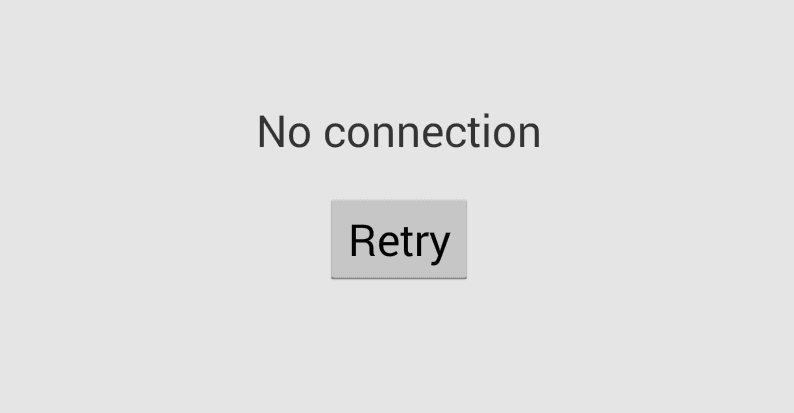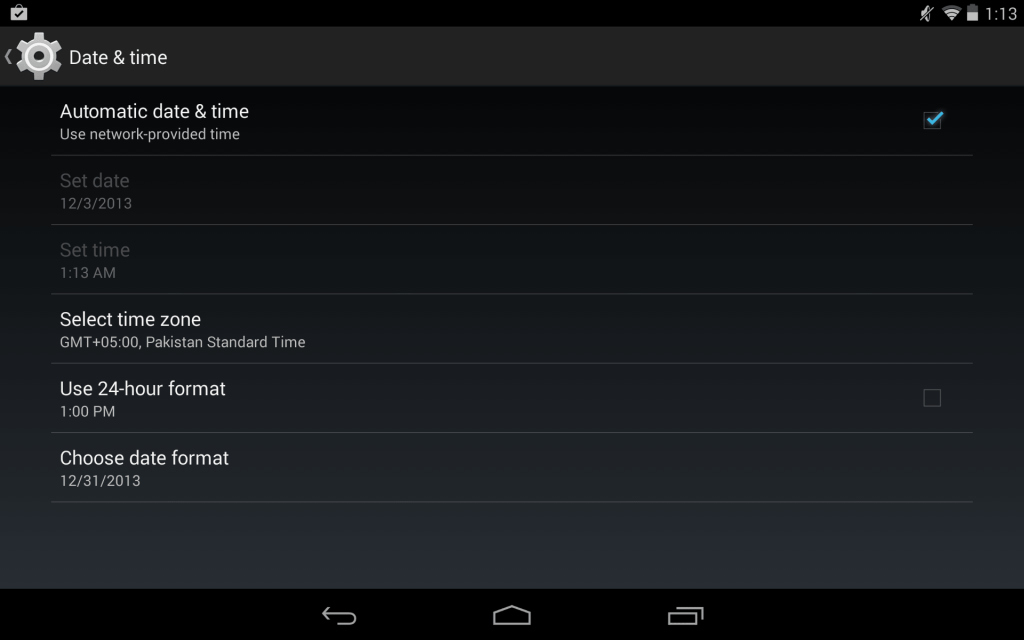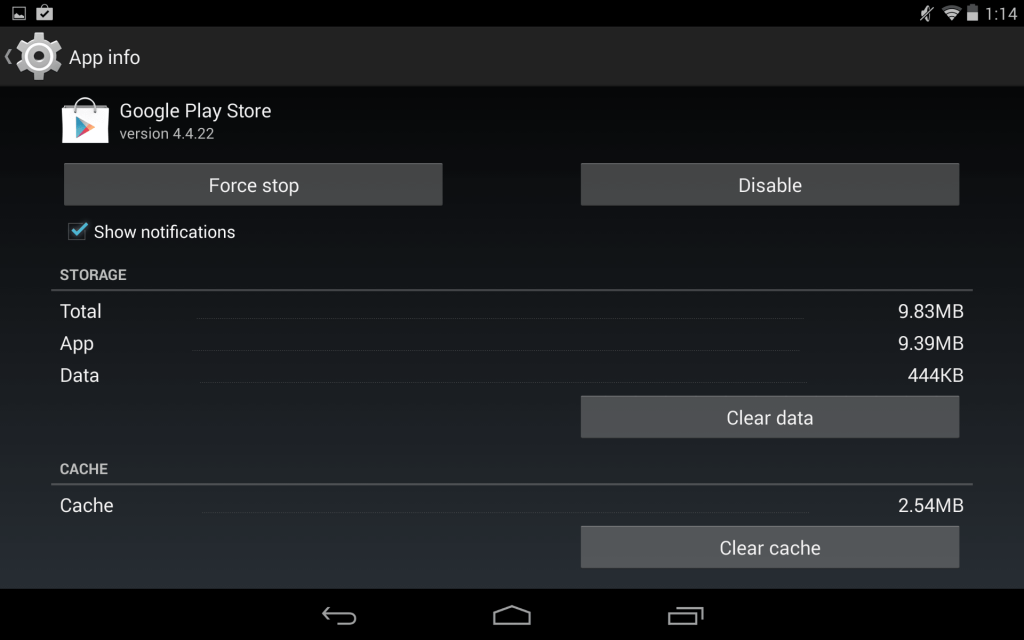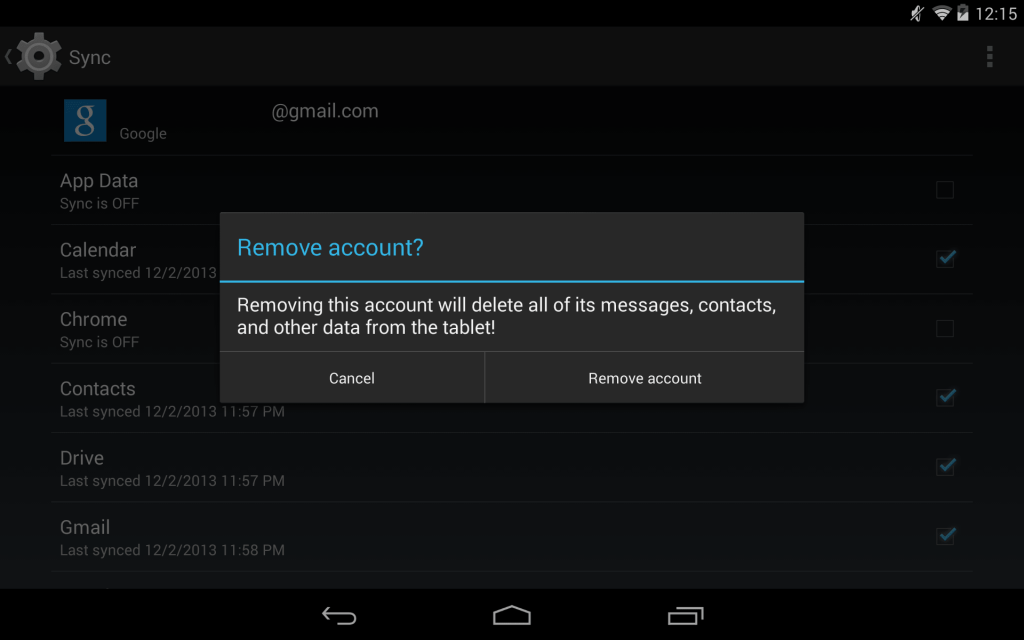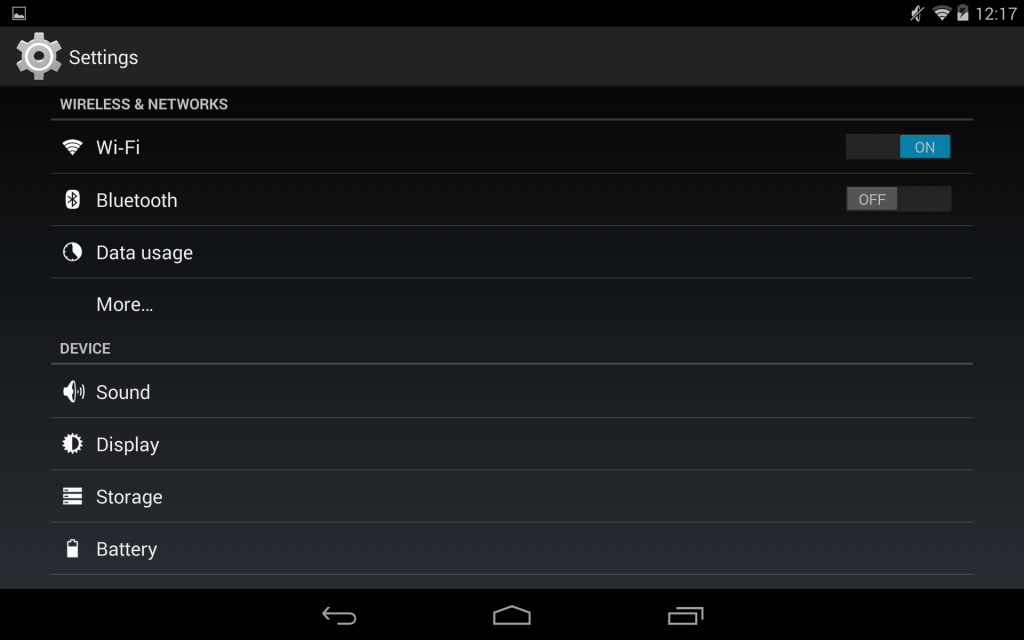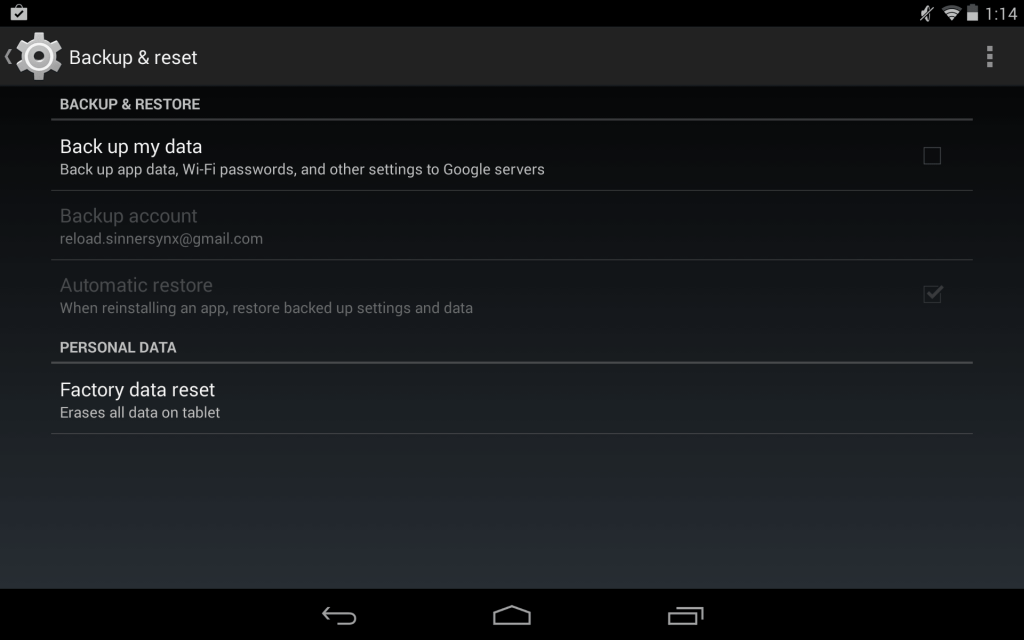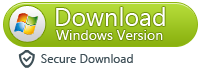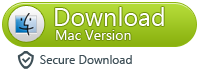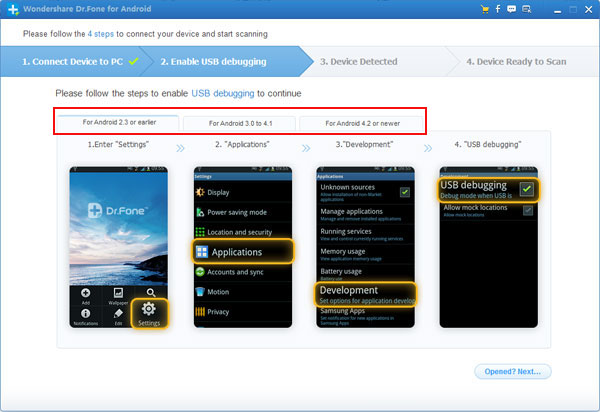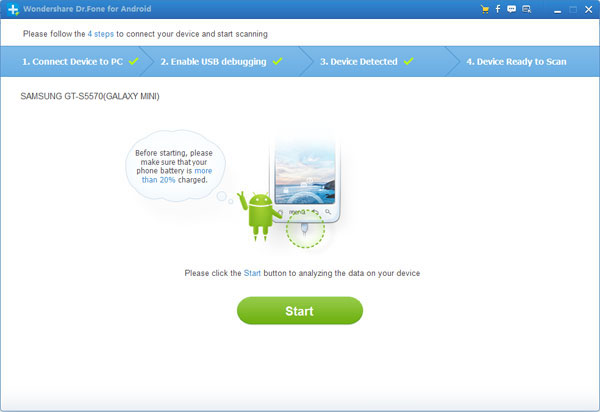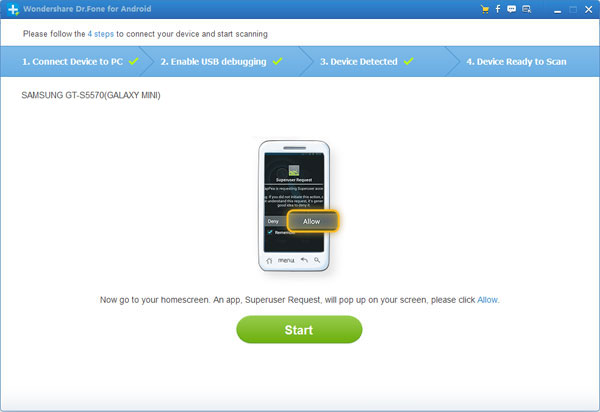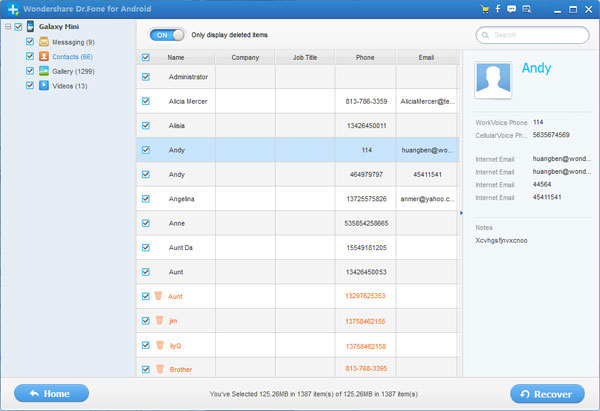How to fix Package file is invalid error
So "Package File is invalid" error seems to be appearing quite often these days and it seems like there are multiple solutions to fix this problem.

So how do I fix Package file is invalid error on Google Play Store?
Solution 1: Quite the Play store - open it again and try downloading the app again.
Solution 2: Log in and out of your Google Play Store Account
Solution 3: Clear Data and Clear Cache
Go to Settings --> Applications --> Manage Apps --> Click on Google Play Store --> Clear Data and Clear Cache


Solution 4: Alternatively you can also uninstall play store updates
Go to Settings --> Applications --> Manage Apps --> Click on Google Play Store --> Uninstall Updates


Let us know if youve encountered this problem and found another solution to fix it.
Other fixes:
Clear app cache: Instead of clearing everything, jsut clear the cache of the app you're trying to update.
Clear Play Store cache: I've seen this work a dozen times and there's no need to clear Play Store data as well.
Don't use Wi-Fi: Sounds weird but I've heard trying to update via Wi-Fi is actually the cause of the problem too, so you could try updating via 3G/4G. Not advised if you have 25 apps waiting to update though. In this case, sideload those babies from your computer.
The other thing to be aware of is that this was a Google bug that they were working on, so fingers crossed it's not much of a problem anymore.

So how do I fix Package file is invalid error on Google Play Store?
Solution 1: Quite the Play store - open it again and try downloading the app again.
Solution 2: Log in and out of your Google Play Store Account
Solution 3: Clear Data and Clear Cache
Go to Settings --> Applications --> Manage Apps --> Click on Google Play Store --> Clear Data and Clear Cache


Solution 4: Alternatively you can also uninstall play store updates
Go to Settings --> Applications --> Manage Apps --> Click on Google Play Store --> Uninstall Updates


Let us know if youve encountered this problem and found another solution to fix it.
Other fixes:
Clear app cache: Instead of clearing everything, jsut clear the cache of the app you're trying to update.
Clear Play Store cache: I've seen this work a dozen times and there's no need to clear Play Store data as well.
Don't use Wi-Fi: Sounds weird but I've heard trying to update via Wi-Fi is actually the cause of the problem too, so you could try updating via 3G/4G. Not advised if you have 25 apps waiting to update though. In this case, sideload those babies from your computer.
The other thing to be aware of is that this was a Google bug that they were working on, so fingers crossed it's not much of a problem anymore.